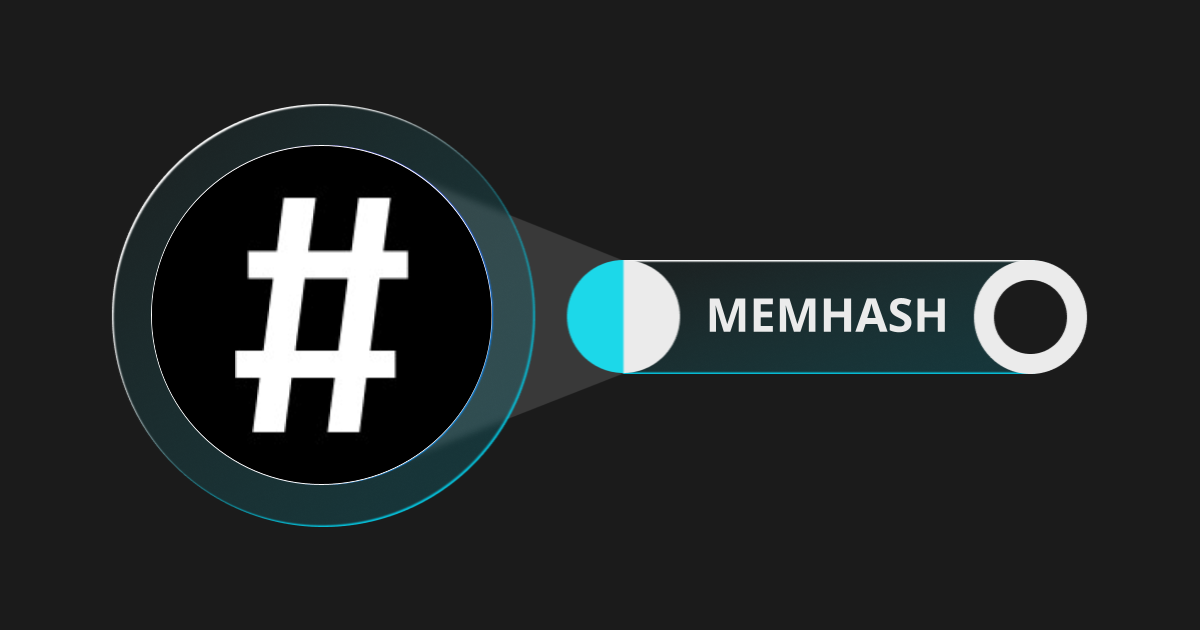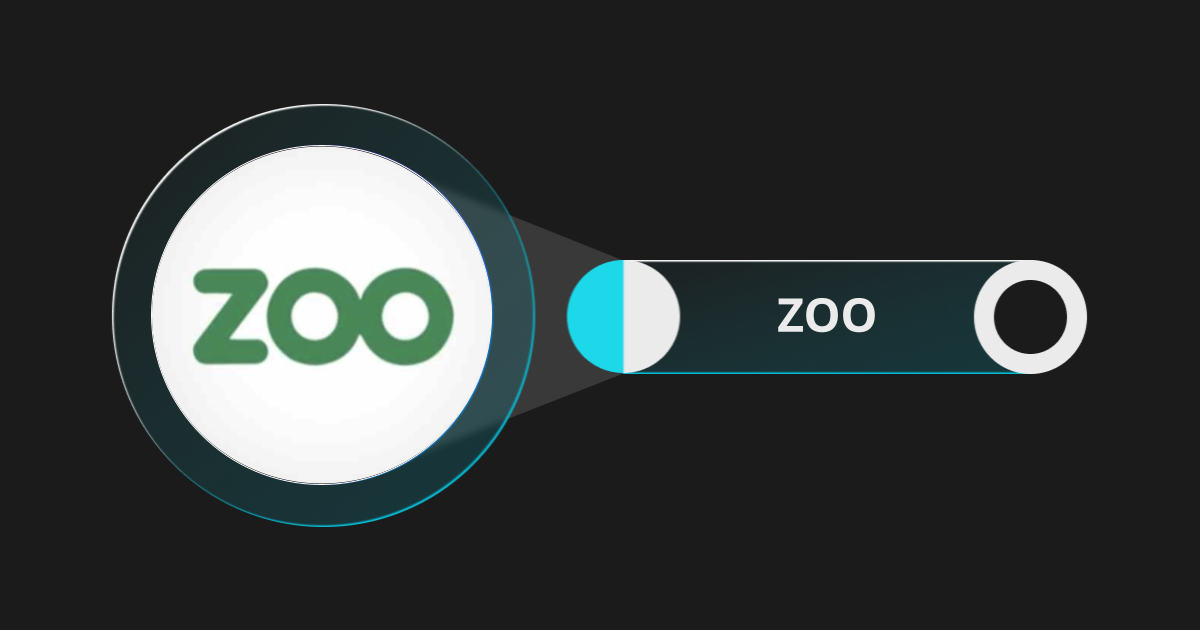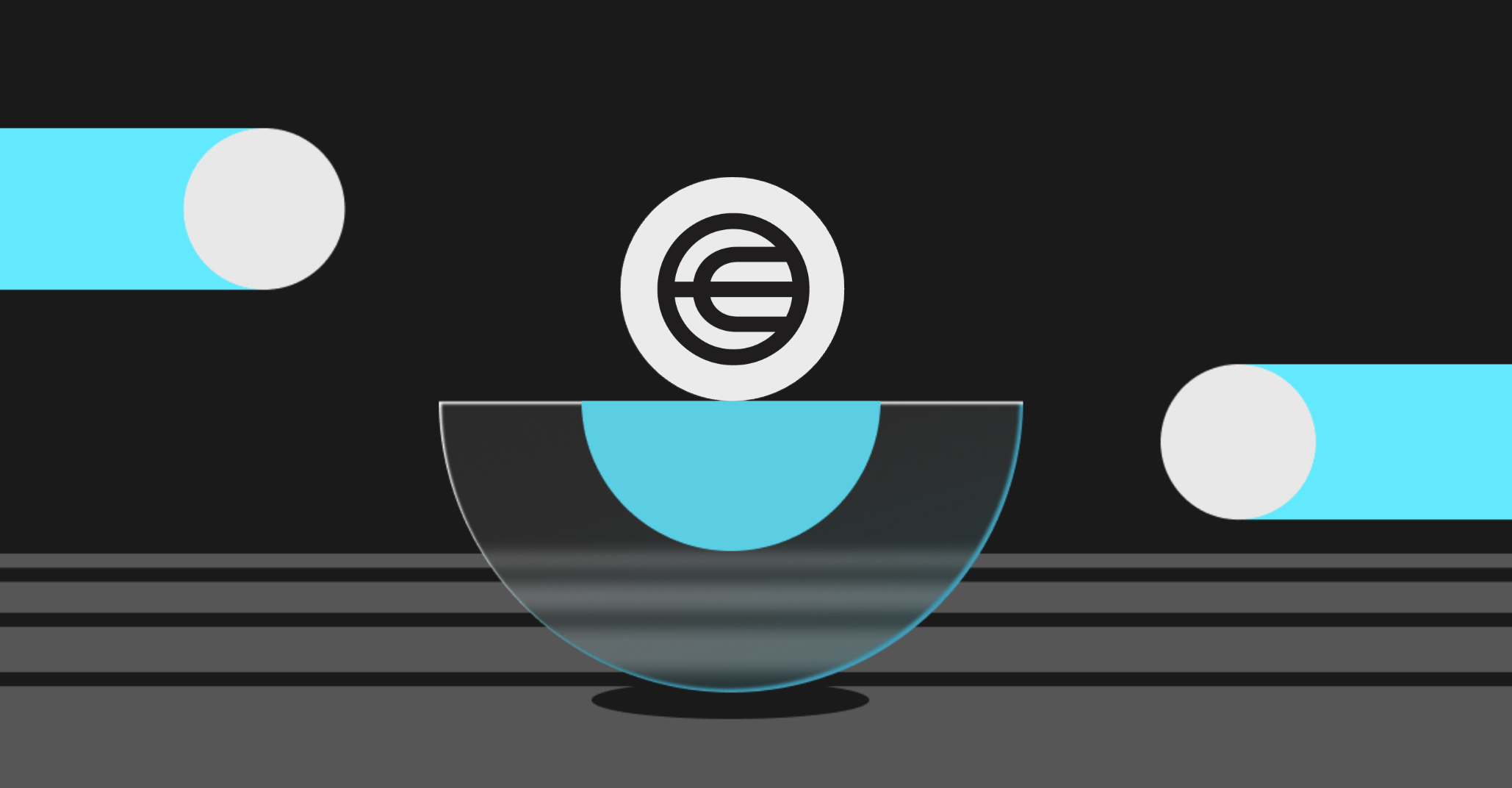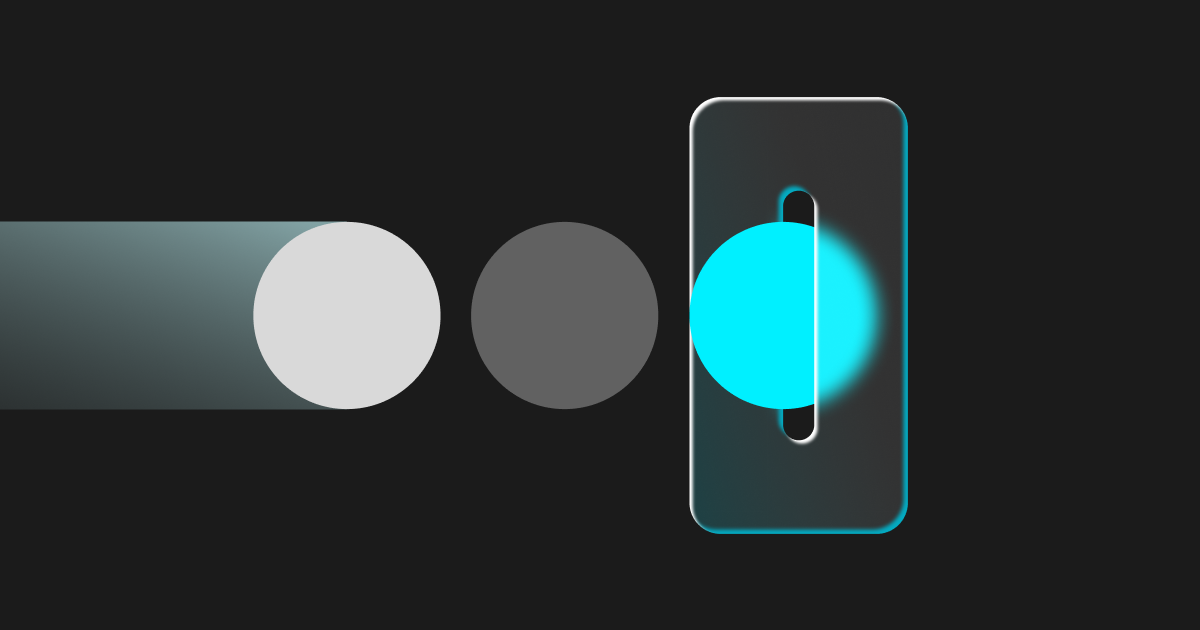
New User Guide (2025): How To Make Deposits If You Have A Web3 Crypto Wallet
If you already have a Web3/crypto wallet, depositing crypto into your Bitget account is simple. Popular examples include Bitget Wallet, MetaMask, Trust Wallet, and Ledger wallets. This guide will walk new users through the steps to locate your Bitget deposit address and transfer crypto from your Web3 or other crypto wallets. With these easy instructions, you'll be ready to fund your account and start trading in no time.
How To Find Your Bitget Deposit Address
To be able to make withdrawals, you must complete the KYC/identity verification process first.
There's no restriction on deposits on Bitget.
Guide for the Bitget Website
Step 1: Go to the Bitget website and log in to your Bitget account. Hover your pointer on the wallet icon on the navigation bar, then click on [Deposit].

Step 2: You will need to select the asset you wish to deposit and the network. Click on the arrows (as marked below) to choose the preferred options.
Once done, your Bitget deposit address will be shown in the form of a QR code, and an address will be ready to be copied.
You will use either to make deposits from your Web3/crypto wallet. You also have the option to choose the destination of your funds, i.e. Spot account (used for spot transactions), Funding account (used for P2P trading), and USDT-M account (used for USDT-margined perpetuals trading).
Important notes: You must make deposits of at least 0.001 USDT, otherwise they won't be credited or refunded.

Step 3: After you have made the deposits, go back to the deposit page and look for the Deposit history section. If you don't see any deposits, you can request a refund. Important notes: The processing time of your deposits depends on the network/blockchain and not on Bitget.

Guide for the Bitget App
Step 1: Open the Bitget app and log in to your Bitget account. On the main screen, tap [Add funds].
Then, tap on [Deposit crypto] under [I have crypto assets].

Step 2: Scroll down to find or search for the coin/token you want to deposit to your Bitget account.
Now choose the network/blockchain of your asset. You will see the minimum deposit requirement and estimated crediting time for each.
Important notes: Please understand that by crediting time, we mean the processing time of your deposits, which depends on the network/blockchain and not on Bitget.

Step 3: Now your Bitget deposit address will be shown in the form of a QR code and an address ready to be copied.
You will use either to make deposits from your Web3/crypto wallet. You also have the option to choose the destination of your funds, i.e. Spot account (used for spot transactions), Funding account (used for P2P trading), and USDT-M account (used for USDT-margined perpetuals trading).

How To Transfer Funds From Your Web3/Crypto Wallet To Your Bitget Address
We will use the example of Bitget wallet on a mobile device for this guide. The process will be the same for those who use the Bitget wallet extension for Google Chrome and for any other Web3/crypto wallet.
Step 1:
Open the Bitget wallet app and tap on [Wallet] on the bottom right of the screen. Then tap [Send].

Step 2:
Select the network/blockchain and the coin/token to be deposited. Since we use the example of a Bitget deposit address for USDT (BEP20/BNB Chain format), we will have to look for BNB Chain and USDT in our Bitget wallet. Always make sure to double-check the correct network before transferring funds.
Important notes: Assets of two different networks are not compatible, and transferring assets from one network to a Bitget deposit address of another network will result in the funds not automatically arriving. Should you make such a mistake, contact our support team and provide your transaction details immediately.

Step 3: Review the coin/token and network/blockchain again. Then copy the Bitget deposit address you have generated from the previous section and paste it here, or tap on the marked icon to scan the QR code. Enter the amount of asset to be deposited to your Bitget account and [Confirm].

Important notes: To make on-chain transactions (transfers of cryptocurrency between two blockchain addresses), gas fees are required to pay validators or miners for processing these transactions and ensuring the network remains secure. Make sure your Web3 wallet has the native cryptocurrency of the blockchain you're using, such as ETH for Ethereum or BNB for BNB Chain, to cover gas fees.

- How to Safely Deposit Worldcoin (WLD) into Bitget2025-02-25 | 5m